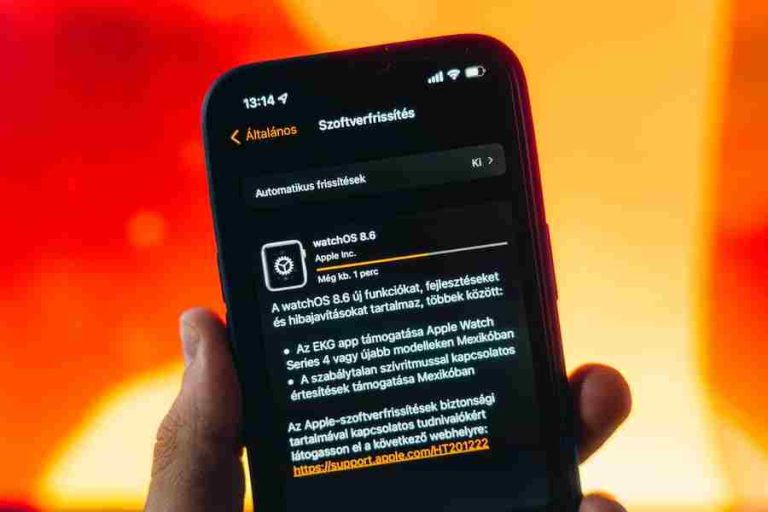Upgrading to the latest version of iOS can be an exciting experience – new features, improved performance, and a sleek look and feel. But what do you do when you want to uninstall a beta version of iOS or remove it completely from your device? Uninstalling and removing beta iOS versions can be a daunting task. This step-by-step guide will provide you with the information you need to successfully and safely remove beta versions of iOS from your device. We’ll go over the steps needed to uninstall and remove the beta version, as well as provide tips for avoiding common mistakes and pitfalls. So get ready to learn how to safely and effectively uninstall and remove beta versions of iOS from your device!
How To Remove Beta iOS?
- The first thing you should do before uninstalling the beta version of iOS is to back up your data. If you ever want to restore your backed-up data to your device, you can easily do so by restoring from a backup. It’s best to back up your data before deleting the beta version of iOS because you can easily restore your data from a backup if you ever need to go back to the beta version of iOS. If you don’t back up your data before deleting the beta version of iOS, you won’t be able to restore your data. So, make sure you back up your data before you delete the beta version of iOS.
- Unenroll from the Beta Program: The first step in uninstalling the beta version of iOS is to unenroll from the beta program. If you’re currently testing a beta version of iOS and you want to go back to the public release of iOS, you’ll need to unenroll from the beta program. To unenroll from the beta program, go to Settings > General > Software Update > iOS Beta Program and click “Leave the Program.” Now, you should be able to install the public release of iOS.
- Delete the Beta Profile: If you’re currently testing a beta version of iOS and you want to go back to the public release of iOS, you’ll need to delete your beta profile. Deleting your beta profile will remove your device from the beta program. To delete your beta profile, go to Settings > General > Profiles and click on the “i” symbol next to the “iOS Beta” entry. Now, click on the “Delete Profile” button. Now, you should be able to install the public release of iOS.
How To Check If Your Device Is Running A Beta Version?
- If you’re not sure if your device is running a beta version of iOS, there are a couple of ways to check this.
- The first thing you can do is go to your device’s Settings app. This is where you’ll find all the information you need to know about your device. Click on General, and then select Software Update.
- This will display the version of iOS currently installed on your device. If your device is running a beta version, it will display “X beta” or “X beta XX”. The “X beta” or “X beta XX” will indicate the name of the beta version.
- You can also go to the Apple Beta Software Program website and enter your device’s serial number. This will let you know if your device is running a beta version of iOS.
Considerations Before Uninstalling
- Before you uninstall and remove a beta version of iOS, you should consider the ramifications of doing so. Some of the considerations you’ll want to think about include:
- Data and information loss – You’ll want to make sure you have the latest backup version of your device before uninstalling the beta version. Otherwise, removing a beta version will result in data loss.
- Potential for device damage – Removing beta versions may put your device at risk for damage. This is particularly true if you remove the beta version from your device without following the correct procedures.
- Potential for device bricking – Removing beta versions may put your device at risk for bricking. This means your device may become completely unusable. This is particularly true if you remove the beta version from your device without following the correct procedures.
How To Prevent Errors And Unwanted Consequences?
- There are a few steps you can take to prevent errors and unwanted consequences when removing a beta version of iOS from your device. First, you’ll want to make sure you have the latest version of iTunes installed on your computer.
- This is so you can create a backup version of your device before removing the beta version. You can also make sure your device is charged and plugged in.
- This will ensure your device has enough battery power to complete the uninstalling process. To further reduce the risk of device damage, you should make sure you have the correct tools and equipment to perform the uninstalling process.
How To Restore To A Stable Version Of iOS?
- If you decide you don’t want to keep a beta version of iOS on your device, you can restore your device to a stable version of iOS. To do so, follow the steps below: First, create a backup version of your device using iTunes.
- This will allow you to retain all the data on your device while restoring to a stable version of iOS. Next, go to your device’s Settings app, and click on General.
- Select Reset, and click on Reset All Settings. Select Erase All Data, and click Erase iPhone.
- Finally, connect your device to your computer, open iTunes, and click Restore iPhone.
Troubleshooting Tips
- If you’re having issues uninstalling or removing a beta version of iOS, there are a few troubleshooting tips you can try. First, try uninstalling and removing the beta version one piece at a time.
- Depending on the beta, you may be prompted to remove the beta version in stages. This is usually done to prevent a device from crashing or becoming unusable. If you encounter issues during the uninstalling process, you can also try restoring your device to its latest backup version.
- This will retain all your data while uninstalling the beta version. Keep in mind, however, that restoring your device to the latest backup version will also uninstall the beta version. So if you want to uninstall the beta version before restoring your device, you’ll need to do this first.
Pros And Cons Of Using A Beta Version
- Before you uninstall and remove a beta version of iOS, you should first consider the pros and cons of using a beta version on your device. This will help you decide if uninstalling and removing the beta version is right for you. Some of the advantages of running a beta version of iOS include:
- Beta versions are pre-release versions of software. This means they are likely to contain bugs, performance issues, and other problems that could cause a device to crash or become unusable.
- Beta versions are not available to everyone. They are only available to users who are part of the beta testing program. – You can help improve the next version of iOS by testing beta versions of the software. This means you’ll get access to the latest features, changes, and design aesthetics before they are released to the general public. – Beta versions give you the opportunity to provide feedback and suggestions to Apple engineers. Apple has a feedback website where you can report issues, share ideas, and submit suggestions for new features.
- You can use a beta version to try out new features before they are released to the general public. This means you get a sneak peek of upcoming changes and upgrades before anyone else!
- There are also some disadvantages associated with running beta versions on your device. Some of these include: Beta versions are pre-release software. This means they are likely to contain bugs, performance issues, and other problems that could cause a device to crash or become unusable.
- Beta versions are not available to everyone. They are only available to users who are part of the beta testing program. – Beta versions give you the opportunity to provide feedback and suggestions to Apple engineers. However, your feedback and suggestions are not guaranteed to be implemented in the next version of iOS.
- Beta versions are not meant for daily, long-term use on your device. Apple engineers have not tested these versions of iOS in a lab or controlled environment. Instead, they are using them on a daily basis with their own devices. This means beta versions may not be as stable or reliable as a stable version of iOS. If you’ve considered all the pros and cons of using a beta version, and you feel uninstalling and removing the beta version is the best option for you, then you’re ready to proceed. But before you do, you’ll want to make sure your device is actually running a beta version of iOS.
Best spy apps for iPhone can come in handy
Do you want to keep an eye on your kids, track their activities, and ensure their safety? Or do you need to monitor the whereabouts of a loved one, or even protect your own privacy? For all these purposes, the best spy apps for iPhone can come in handy here rouendanslarue.net/. Today’s technology has allowed us to take advantage of the many useful features that spy apps offer. These applications provide real-time monitoring of location and communication activity
Conclusion
Uninstalling and removing beta iOS versions can be a confusing and frustrating process. This is particularly true if you don’t know what you’re doing. This step-by-step guide provides you with the information you need to successfully and safely uninstall and remove beta versions of iOS from your device. We’ve gone over the steps needed to uninstall and remove the beta version, as well as provide tips for avoiding common mistakes and pitfalls.